1. Managing Collections
Your documents in Transkribus are organized in collections, which are folders containing documents
Previous Step: Creating a Collection
A Transkribus collection can be thought of as a folder that contains one or more documents. Every collection is identified with a unique ID.
If you are new to Transkribus, you will initially have access to only one collection, i.e. your personal collection, with some sample documents.
Collections are typically used on a project basis. For instance, all the documents belonging to one project are grouped in one collection.
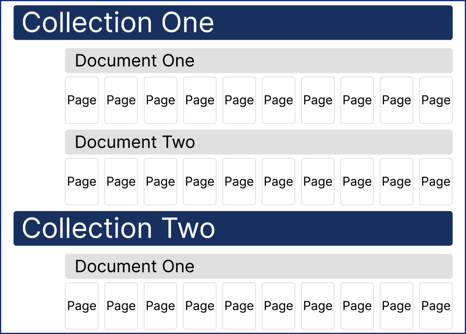
View all your collections
To access all of your collections, simply click on the "Collections" tab. On the page that opens, you can view both your personal collections and any collections that have been shared with you.
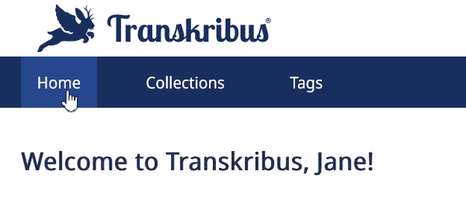
On the right side of the page, you have the option filter your collections by role, sort your collections in alphabetical order or switch to a table view. In the table view, your collections are listed by their names, your role, the collection description, and the number of documents they contain.

Collection's settings
If you are the collection owner, click on the three dots appearing to the right of the collection name and click on Edit: a new window opens with all setting options for your collection
In your collection settings you can change:
- General Settings: Change the name and description or delete the collection.
Please be cautious when deleting a collection, as this action cannot be undone.
-
Collection members: Manage who can access and work with your collection or invite new users. More information under Managing Users Roles & Permissions
- Tags: Manage the textual, structural and relational tags in your collection. More information about tags under Tagging
- Imports & Downloads: Oversee what documents have been imported and downloaded from the collection.
- Usage & Limits: Oversee the collection credit usage or transfer credits if needed.

Next Step: Managing Documents
Transkribus eXpert (deprecated)
Within Transkribus eXpert, your Documents are organized in so-called Collections. These collections can be understood as a folder containing documents.
Collections are typically used on a project basis. For instance, all documents belonging to one project are organized in one collection. One collection can have multiple documents. And documents, on the other hand, can consist of one or more pages.
To see all your collections, go to the Server tab in the Managing & Tool section on the left side of your screen, and click on the collection name next to "Collections". A new window with all the collections that you have access to will open. Here you can:
- Create a new collection with the green + button;
- Delete a selected collection with the red button (only if your role is Owner);
- Modify the collection's metadata (name and description);
- Manage Users;
- Stray documents: after deleting a collection, the documents end up here. You can reassign them to another collection or delete them permanently;
- Credit Manager.
Three elements are managed at the collection level:
