2. Registration & User Interface Overview
Create an account with Transkribus and log in to the platform to start working with it
Some of the layout and navigation features described here are part of upcoming updates to the Transkribus interface. These changes are already available in the beta version and will soon be released.
1. Registration
Before accessing Transkribus, you need to register a free Transkribus account.
Sign up for free and verify your email address by clicking the link you will receive via email shortly after. Upon registration you will receive free monthly credits to do some testing and start your project.
If you already have a Transkribus account, you can just go to the next step.
2. Login
Log in to Transkribus using the email address and the password chosen during the registration process. After logging in, you are automatically directed to the Transkribus Desk workspace.
3. User Interface Overview
The Transkribus Web App offers a consistent and user-friendly experience by grouping tools into clearly structured workspaces. The interface is divided into two main areas:
-
Main Navigation, which includes Home, Desk, Models, and Sites, provides access to the platform’s core features.
-
Activity & Account Section, which includes Notifications, Processes & Activity, and Settings & Account, allows users to manage personal settings and monitor background tasks.
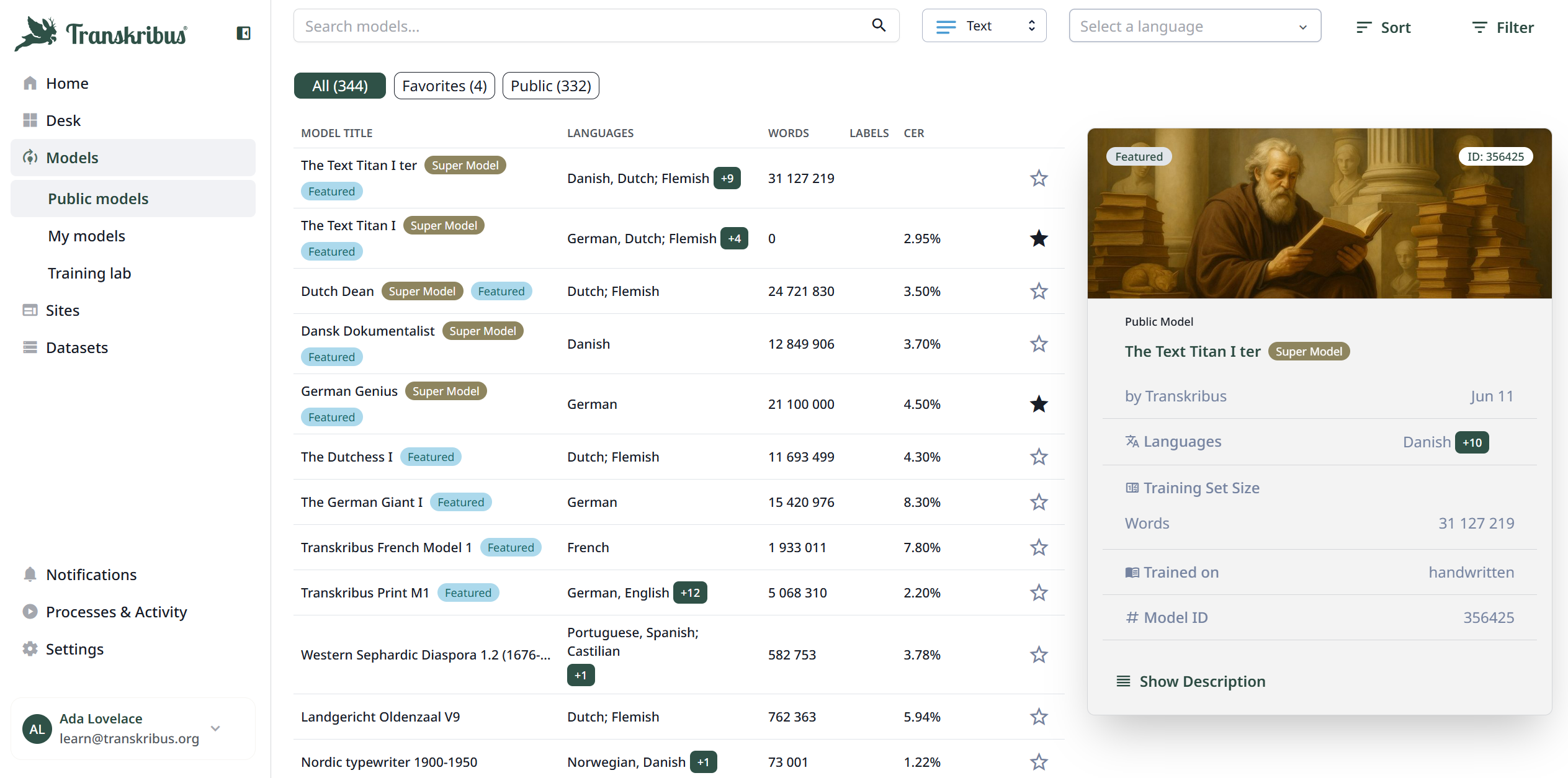
Main Navigation:
- Home: Here, you’ll find a brief overview of your workspaces and recently used documents, as well as Quick Text Recognition and Running Jobs. You can customise the home screen and drag and drop the items to rearrange them on your home screen or show and hide the different items.
- Desk: the first work space is called Transkribus Desk.
From the Transkribus you have direct access to the "Overview" of recent collections and access to "Collections" where all your collections are stored. - Models: In the Models Overview you will find an overview of all models that are available for you to use, including public & custom trained models.
In Training Lab you can see an overview of all your AI model trainings, and can also start the training of a new model. - Sites: here you can create your own website to share your collections (depending on your subscription plan. To get started, move to the Sites workspace to set up your own Transkribus Sites website by clicking on "Create New Site" in the top right corner.
Here you can also view all public Sites
Activity & Account Section
- Notifications: Notifications are our system alerts that inform you about the status of tasks or processes, like job completions or document exports, within Transkribus. They provide quick updates and direct links to relevant items, helping you stay informed about your work.
- Processes & Activity: The "Processes & Activity" section is where you can monitor all your background tasks and operations. This includes checking the status of Recognition Runs, Training Runs, Up- & Downloads, other processes, and tasks managed by the Hermes system. If the status of a job shows "Created" or "Running" it means that you successfully started the task and usually, it will be "Finished" soon and you can check out the results by opening the page(s) again.
- Settings & Account: The "Settings" section allows you to manage your personal profile, subscriptions and credits and account details.
To cancel your subscripion or delete your account please have a look at the article on Managing Subscription Plans. - Profile: Clicking on the arrow next to your profile will allow you to change your personal preferences such as language and privacy settings as well as view system updates and log out.
To update your user profile information, such as your username (i.e. email address) or password, simply click on the "Settings" and then go to "Account".
Not to worry, all your Transkribus data, including collections and trained models, will remain accessible.
Good to know
The Transkribus document editor features a unified text and layout editor view, allowing users to work with the document in a single view, streamlining the document editing process and improving efficiency.
When opening a page, you will see the image and text side by side; use this editor to to transcribe the text or modify layout structure. The sidebars give you the ability to change the view of the editor.
The Settings button in the bottom right corner allows you to:
-
- modify the text font;
- show/hide region and line numbers;
-
- automatically centre the selected line in the image;
-
- change the viewing settings of the layout: in particular, you can customise the size, colour and transparency of the lines and scale the circle size.
- change the viewing settings of the layout: in particular, you can customise the size, colour and transparency of the lines and scale the circle size.
Next step: Creating a Collection
